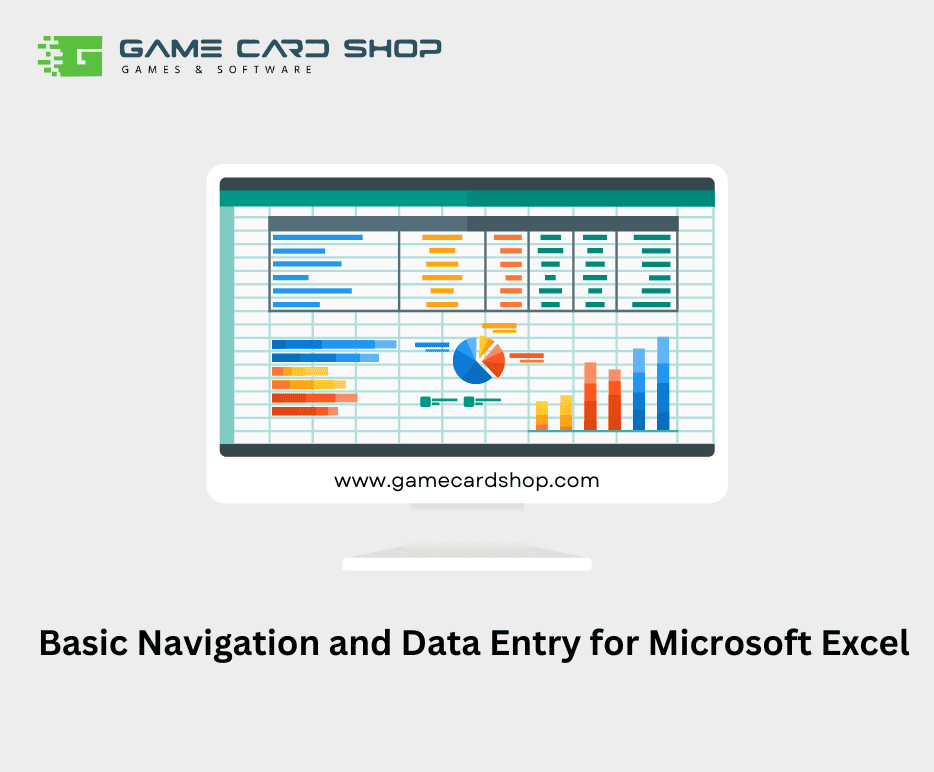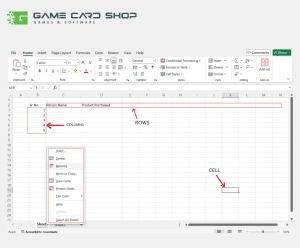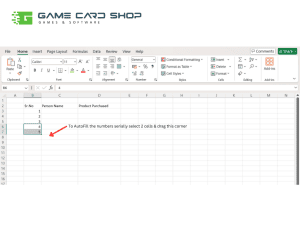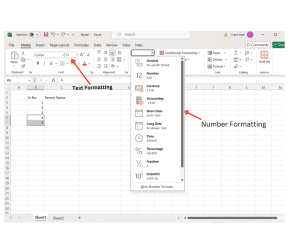Microsoft Excel, part of the Microsoft Office Standard 2021 suite, is a powerful tool for managing and analyzing data. Understanding how to navigate and enter data efficiently is crucial for making the most out of this application. This guide will help you get started with the basics of navigation and data entry in Excel.
1. Understanding the Interface
Before diving into navigation and data entry, it’s essential to familiarize yourself with the Excel interface:
- Workbook and Worksheets: A workbook is the Excel file you create with Microsoft Office Standard 2021. Each workbook can contain multiple worksheets (or tabs). You can add, delete, or rename these sheets as needed.
- Ribbon: This toolbar at the top of the window provides access to various functions and tools. It’s divided into tabs such as Home, Insert, Page Layout, Formulas, Data, Review, and View, each containing related commands.
- Cells, Rows, and Columns: Excel’s grid layout consists of cells, where you enter data. Rows run horizontally and are numbered, while columns run vertically and are labeled with letters.
2. Basic Navigation
Navigating through Excel efficiently will save you time and enhance your productivity:
- Using the Mouse: Click on any cell to select it. You can also click and drag to select multiple cells.
- Using the Keyboard: Arrow keys allow you to move up, down, left, or right one cell at a time.
- Scrolling: Use the scroll bars on the right and bottom edges of the window to navigate large worksheets.
- Name Box and Go To Function: The Name Box, located to the left of the formula bar, displays the address of the selected cell. You can type a cell address here and press Enter to jump to that cell. Press F5 or Ctrl + G to open the Go To dialog box and enter a cell address or range to quickly navigate.
3. Entering Data
Data entry in Excel is straightforward, but knowing a few tips can make it even easier:
- Selecting a Cell: Click on a cell or use the arrow keys to select it.
- Typing Data: Simply start typing to enter data. After typing, press Enter to move to the next cell down or Tab to move to the next cell to the right.
- Editing Data: Double-click a cell to edit its contents directly, or select the cell and use the formula bar to make changes.
- Copying and Pasting: Use Ctrl + C to copy and Ctrl + V to paste. You can also use right-click context menus for these actions.
- AutoFill: Drag the fill handle (a small square at the bottom-right corner of a selected cell) to fill adjacent cells with similar data, such as dates, numbers, or text patterns.
- Undo and Redo: Use Ctrl + Z to undo your last action and Ctrl + Y to redo an undone action.
4. Formatting Cells
Properly formatting your data can improve readability and presentation:
- Number Formatting: Use the Home tab on the ribbon to apply number formats, such as currency, percentage, date, or time.
- Text Formatting: Adjust font, size, color, and alignment from the Home tab to enhance the appearance of your text.
- Cell Styles: Apply predefined styles from the Home tab to quickly format cells with borders, shading, and fonts.
Conclusion
Mastering basic navigation and data entry in Microsoft Excel is essential for effectively managing and analyzing data. Microsoft Office Standard 2021 enhances these capabilities with its robust suite of tools, ensuring you can handle your tasks with ease and efficiency. Practice these skills regularly, and explore additional resources to continue improving your Excel proficiency.
Unlock the full potential of Microsoft Excel today! Ensure you have your Microsoft Office Standard 2021 product key ready and upgrade to a Microsoft Office Standard 2021 license for 3 PCs. Equip yourself with the essential tools for efficient data management and analysis across multiple devices.